Technical Tip
If you are adding an item line, you need to Accept on that line before you can select the Text button.
This option allows you to enter free text to be printed on a docket, layby or quote. This text also appears on the purchase order to the supplier.
When text lines are added to a POS docket, they are added at the bottom of the order lines in the sequence in which they are added. When text lines are inserted, they are attached to the item above the line of text.
Refer to "Entering the Item Details".
|
|
|
Technical Tip If you are adding an item line, you need to Accept on that line before you can select the Text button. |
Micronet displays the Enter Text screen.
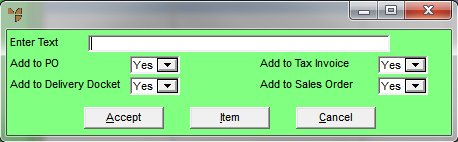
|
|
Field |
Value |
|---|---|---|
|
|
Enter Text |
Enter the text line for the order |
|
|
Add to PO |
Select Yes if you want this text added on the purchase order to the supplier, or No if you don't. |
|
|
Add to Tax Invoice |
Select Yes if you want this text added on the customer tax invoice, or No if you don't. |
|
|
Add to Delivery Docket |
Select Yes if you want this text added on the customer delivery docket, or No if you don't. |
|
|
Add to Sales Order |
Select Yes if you want this text added on the customer sales order, or No if you don't. |
Micronet redisplays the Enter Text screen so you can add further text lines.
|
|
|
Technical Tip Alternatively, you can select the Item button to return to the Item Details screen so you can enter item lines. |
Micronet redisplays the Enter Transaction screen with the text lines you added.
|
|
|
Technical Tip On the Enter Transaction screen, EDIT | TEXT will now be selected instead of EDIT | ITEM – see "Enter Transaction - Edit - Item / Text" for more information. |